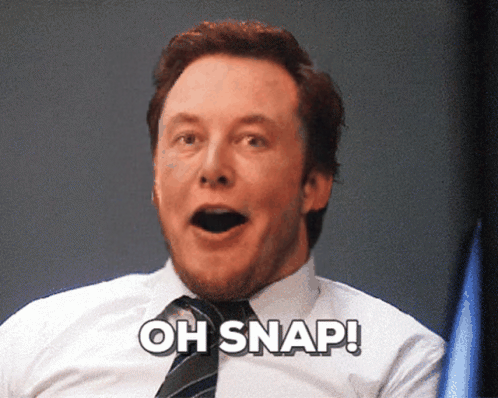Font Sheet Generator
Transforms images into unique, custom font sets in minutes, revolutionizing typography design.
API
If you're looking for an API, you can choose from your desired programming language.
1
2
3
4
5
6
7
8
9
10
11
12
13
14
15
16
17
18
19
20
21
22
23
24
25
26
27
28
29
30
31
32
33
34
35
36
import requests
import base64
# Use this function to convert an image file from the filesystem to base64
def image_file_to_base64(image_path):
with open(image_path, 'rb') as f:
image_data = f.read()
return base64.b64encode(image_data).decode('utf-8')
# Use this function to fetch an image from a URL and convert it to base64
def image_url_to_base64(image_url):
response = requests.get(image_url)
image_data = response.content
return base64.b64encode(image_data).decode('utf-8')
# Use this function to convert a list of image URLs to base64
def image_urls_to_base64(image_urls):
return [image_url_to_base64(url) for url in image_urls]
api_key = "YOUR_API_KEY"
url = "https://api.segmind.com/v1/font-sheet-generator"
# Request payload
data = {
"image": "https://segmind-resources.s3.amazonaws.com/output/c628503e-b435-429e-a91e-e22dbcdd2e4c-0d9e8a27-f1ef-431d-aeba-1bffa5b9c00d-abstract-letter-s-alphabet-symbol-grunge-hand-draw-paint-ink-style-stylish-font-your-corporate_106796-2365.webp",
"size": "auto",
"quality": "medium",
"background": "opaque",
"output_compression": 100,
"output_format": "png"
}
headers = {'x-api-key': api_key}
response = requests.post(url, json=data, headers=headers)
print(response.content) # The response is the generated imageAttributes
Input image as a URI. Use high-resolution images for best results.
Choose image resolution. Use 'auto' for balanced speed and quality.
Allowed values:
Set visual quality. Choose 'high' for printing, 'medium' for digital.
Allowed values:
Decide background transparency. 'Transparent' is best for overlays.
Allowed values:
Set image compression level. Use '100' for lossless quality.
Select output image format. 'PNG' is default for quality preservation.
Allowed values:
To keep track of your credit usage, you can inspect the response headers of each API call. The x-remaining-credits property will indicate the number of remaining credits in your account. Ensure you monitor this value to avoid any disruptions in your API usage.
Resources to get you started
Everything you need to know to get the most out of Font Sheet Generator
Guide to Effective Use of the AI Font Sheet Generator
Unlock the full potential of the AI Font Sheet Generator with this concise guide. Whether you’re crafting a custom typeface for print, web, or rapid prototyping, the right settings and workflow will dramatically accelerate your design process and ensure top-tier results.
1. Prepare Your Reference Image
- •Use a high-resolution PNG or JPEG with clear, well-defined letterforms.
- •Ensure consistent lighting and contrast so the model can accurately trace strokes and textures.
- •Crop tightly around the character set to avoid background artifacts.
2. Configure Model Parameters
Fine-tune these settings based on your project goals:
A. Size
- •auto (default): Balanced speed and quality—ideal for most digital workflows.
- •1024×1024: Fast previews and iterations.
- •1536×1024 or 1024×1536: Higher detail for print or large-format use.
B. Quality
- •high: Best for print materials (posters, book covers).
- •medium: Optimal for web graphics and mobile apps.
- •low: Fast prototyping where minor artifacts are acceptable.
C. Background
- •transparent: Seamless overlay on any layout—perfect for web icons or layered designs.
- •opaque: Useful when a solid backdrop is required or to speed up rendering.
D. Output Compression
- •100: Lossless—preserves every detail (recommended for final assets).
- •60–80: Good compromise between file size and visual fidelity for online use.
E. Output Format
- •png: Default choice for clarity and alpha channel support.
- •webp: Excellent for web distribution with smaller file sizes.
- •jpeg: Use when transparency isn’t needed and maximum compatibility is required.
Use-Case Parameter Presets
- •Print-Ready Typeface
– Size: 1536×1024 | Quality: high | Background: opaque | Compression: 100 | Format: png - •Web & App UI
– Size: auto | Quality: medium | Background: transparent | Compression: 80 | Format: webp - •Rapid Prototyping
– Size: 1024×1024 | Quality: low | Background: opaque | Compression: 60 | Format: jpeg
3. Iterate and Refine
- •Generate a draft font sheet.
- •Test characters in your target environment (mockups, code, print proofs).
- •Adjust stroke weight, spacing, or contrast and re-run the model until you achieve the desired look.
4. Advanced Integration Tips
- •Chain the Font Sheet Generator with layout-automation tools (e.g., Figma plugins or custom scripts).
- •Combine with color-palette AIs to auto-color characters for thematic consistency.
- •Use version control (Git or Design API) to track parameter tweaks and asset updates.
By following this guide, you’ll streamline your typography workflow, from raw image to polished font sheet—in minutes rather than weeks. Happy designing!
Other Popular Models
Discover other models you might be interested in.
idm-vton
Best-in-class clothing virtual try on in the wild

fooocus
Fooocus enables high-quality image generation effortlessly, combining the best of Stable Diffusion and Midjourney.

faceswap-v2
Take a picture/gif and replace the face in it with a face of your choice. You only need one image of the desired face. No dataset, no training

sd2.1-faceswapper
Take a picture/gif and replace the face in it with a face of your choice. You only need one image of the desired face. No dataset, no training